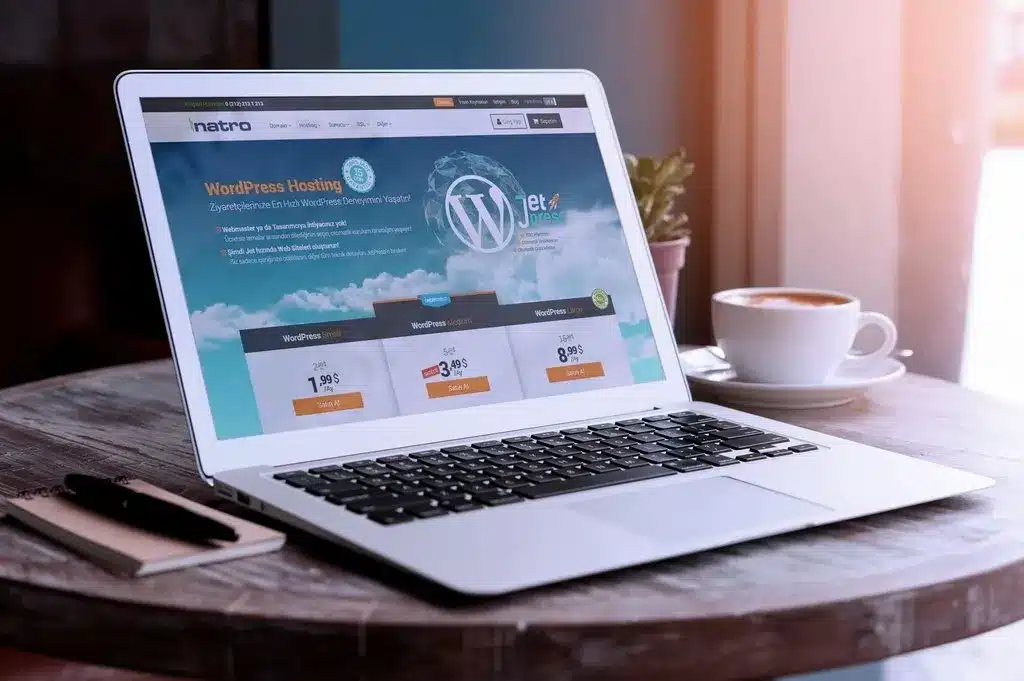
A domain name is your website’s address on the web (e.g., www.yourwebsite.com).
– Choose a unique, easy-to-remember name that reflects your brand, blog, or business.
– You can register a domain name through a domain registrar (e.g., *Namecheap, **GoDaddy, or **Bluehost*).
You need web hosting to store your website files. Popular WordPress hosting providers include:
– *Bluehost* (officially recommended by WordPress)
– *SiteGround*
– *WP Engine*
– *Kinsta*
– These hosts often offer one-click WordPress installations.
Most hosting providers offer *one-click WordPress installations*. Here’s a general overview:
– Log in to your hosting account.
– Find the “One-Click Install” or “WordPress” section.
– Click the WordPress installation button and follow the prompts.
– After installation, you’ll get access to your WordPress dashboard (usually at yourdomain.com/wp-admin).
– WordPress comes with default themes, but you can choose from thousands of free and premium themes.
– Go to the *Appearance > Themes* section in your WordPress dashboard.
– Click *Add New* and browse for themes. You can also upload a theme you’ve purchased or downloaded from third-party websites.
– Install and activate the theme you like.

Plugins extend the functionality of your WordPress site. Some must-have plugins include:
– *Yoast SEO* or *Rank Math* for search engine optimization.
– *Contact Form 7* or *WPForms* to add forms to your site.
– *Elementor* or *WPBakery* for drag-and-drop page building.
– *WooCommerce* if you plan to run an online store.
– *Akismet* for spam protection.
– *Jetpack* for enhanced security, performance, and backups.
To install a plugin:
– Go to *Plugins > Add New* in your WordPress dashboard.
– Search for the plugin you want and click *Install Now*.
– After installation, click *Activate*.
– *Pages* are typically for static content (e.g., About, Contact, Services).
– Go to *Pages > Add New* to create a new page.
– *Posts* are used for blog entries or news articles.
– Go to *Posts > Add New* to create a blog post.
– You can organize both pages and posts with categories and tags to make your content easier to find.
– Go to *Appearance > Customize* to change your website’s appearance.
– You can modify:
– *Site Identity*: Set your site title and logo.
– *Colors*: Choose your site’s color scheme.
– *Typography*: Adjust fonts.
– *Menus*: Create and manage navigation menus.
– *Widgets*: Add widgets to your site’s sidebar or footer.
– *Home Page Settings*: Set a static homepage or use your latest posts.
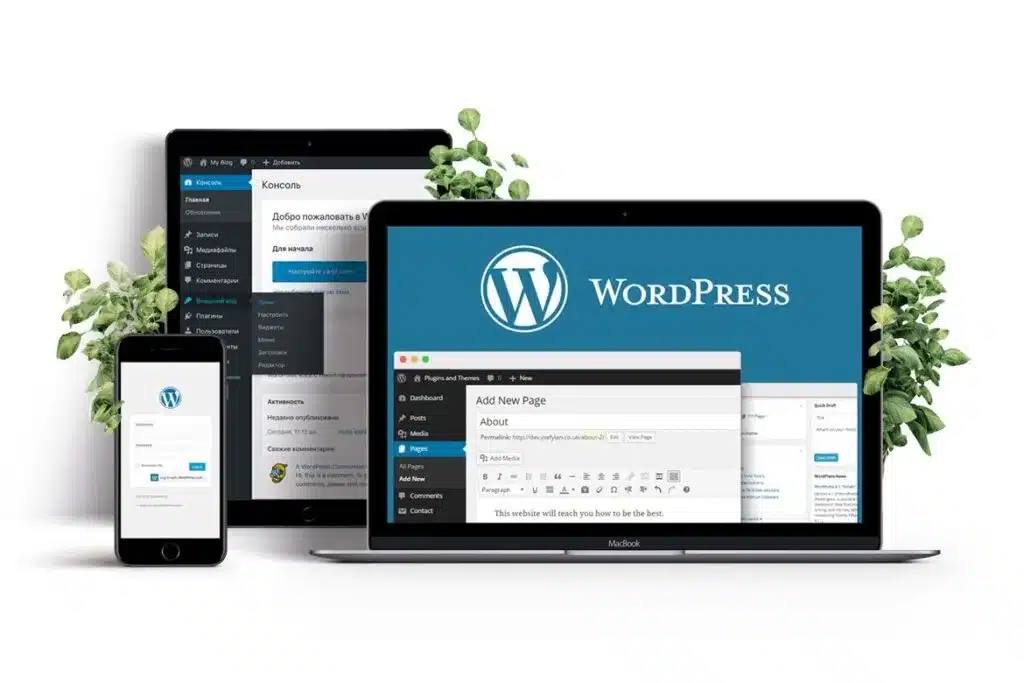
– Go to *Settings > General* to set your site title, tagline, time zone, and other basic settings.
– Configure *Reading Settings* to decide whether your homepage shows a static page or your latest posts.
– Under *Settings > Permalinks, choose a clean URL structure like **Post name* (e.g., yourwebsite.com/sample-post).
– Add relevant pages and blog posts to your website.
– Customize your pages with images, text, and videos.
– Make sure to structure your content with headings (H1, H2, H3) to improve readability and SEO.
– Once your content is ready, and your site looks the way you want, it’s time to launch.
– Double-check everything: site speed, mobile responsiveness, SEO settings, and content.
– Announce your launch via social media, email newsletters, or other marketing channels.
– Regularly update WordPress, themes, and plugins.
– Back up your website regularly to avoid data loss.
– Monitor your site’s performance using Google Analytics and optimize for speed.
– SEO Optimization: Use plugins like Yoast SEO to help your site rank higher on search engines.
– *Mobile Optimization*: Ensure your website is mobile-friendly by choosing a responsive theme and testing across devices.
– *Security*: Use a plugin like Wordfence or Sucuri for website security and protect your site from malware or hackers.
By following these steps, you’ll have a functional WordPress website up and running. The beauty of WordPress is its flexibility—you can easily extend your website’s features as your needs grow!
Magic Toasts Global Pvt Ltd 3rd Floor J.C Chamber Building No: 60/49, Panampilly Nagar-682036 Kochi.
Magic Toasts Ads and Designs
3rd Floor, Vallathery Apartments, Angamaly – 683572 Ernakulam.